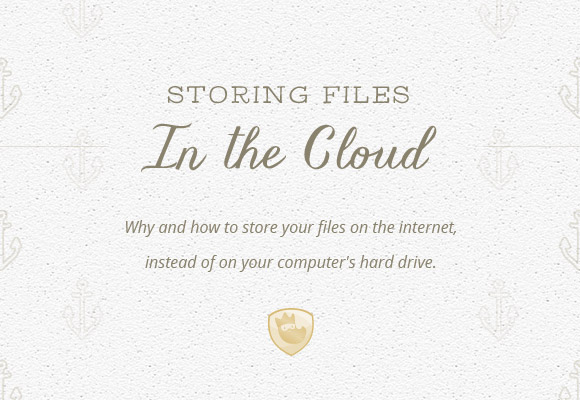
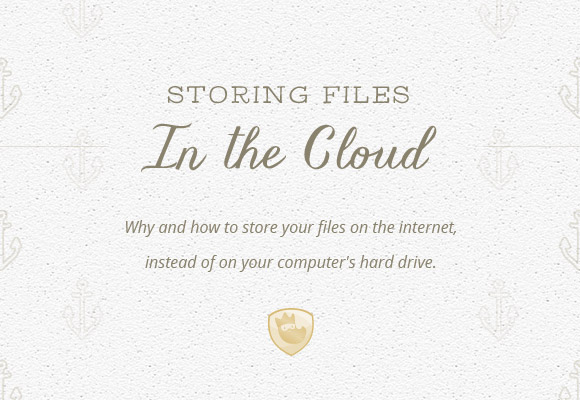
At Aeolidia, I work with a team of 21, and we often need to share files, which is what started me using Dropbox and Evernote, both “cloud-based” solutions to storing files and data. My laptop is on its way out, and I’m planning to switch from a PC to a Mac (gasp!). Moving things from a PC to a Mac is not the easiest thing in the world, and this has pushed me to finally be sure that everything I have on my computer is backed up to the cloud.
Okay, fine, what’s the cloud?
This is just a catchy way to talk about storing your files on the internet, instead of on your computer’s hard drive. So, if you use Gmail, your email is “in the cloud,” which means you can access it anywhere you have an internet connection. The same can be done with all of your files.
Ah, got it. So why would I want to do this?
I’m sure you know someone whose computer has died or been attacked by a virus, taking all of their data with it. Family photos? Music library? Important work files? Tragedy! Luckily, this is now pretty easy to prevent. Storing files in the cloud is the way to go. Losing all your files in a hard drive crash should be an antiquated concept by now.
What else is awesome about cloud-based file storage?
Well, having all your stuff in the cloud means you can:
- Easily switch to a new computer
- Access your files from a tablet or smartphone
- Access your data while traveling
- More easily locate file contents using tagging and search
- Share files with others
- Have one less thing to worry about if your computer is stolen or your office catches on fire
What concerns are there about storing my stuff in the cloud?
- Privacy/security. If you’re worried about putting personal stuff in others’ hands, be sure to read the privacy policies carefully, and consider more secure ways to store truly private data.
- Longevity. If the program you decide to use goes out of business, you’ll need a way to save and move your data elsewhere.
- Availability. If you anticipate needing to access your data without an internet connection, be sure the service you choose offers an offline mode or stores the files on your computer as well.
- Pricing. You’ll have to pay for most of these programs, but in general, it should be cheaper than purchasing backup hard drives or the like.
Okay, I’m sold. What do I have to do?
There are a lot of different services you can use, but I’m going to focus on the ones I’m most familiar with. These are likely the ones you already use, and they are all quite simple to use. I’m going to throw my affiliate links in, because in most cases, you and I will both get some free storage space or free premium features if you sign up through them.
You’re going to need:
- a cloud-based place(s) to put your files (ideas below)
- some time set aside for moving things from your computer
- an internet connection
A fast internet connection is obviously a plus, because you’re going to be backing up all of your files to the internet.
Where can I back my stuff up?
Dropbox
Dropbox works just like the folders on your computer do, with the benefit of also being on the internet. The absolute quickest way to accomplish this cloud-computing stuff would be to sign up for Dropbox, set it up on your computer, and then just move all of your files over from your hard drive to Dropbox in one big dump.
This would keep your same file structure, would save you from needing to sort through everything, and you would then be able to get to these files from your iPad, share them with friends or family, and be reassured that every time you make any change to your files, a backup will be stored on the web.
The files also remain on your computer, so you can continue to access them when you aren’t connected to the internet (and they’ll sync up again the next time you are).
Get 500MB of free bonus space through my link: Check out Dropbox
Google Drive
Google Drive is similar to Dropbox, and if you’re familiar with using Google Docs to create word docs or spreadsheets, you’re already using Drive. You can just adjust how you use it to back up all of your files within your Drive folder.
(click “Install Drive for your computer” on the sidebar to use the program from your desktop)
Evernote
Evernote is a great place to keep information. Recipes, PDFs, notes about appointments, to-do lists, rough drafts of blog posts, etc. (read how I use Evernote here). The big advantage that Evernote has vs. having a folder full of Word documents is that you can search throughout the text of each “note” you’ve created, as well as sort them into notebooks, tag them with keywords, and add due dates.
If you create your content in Evernote, it’s instantly backed up – saved on your computer and the internet.
Get Premium access to Evernote for free with my link: Check out Evernote
LastPass
I also (finally!) have all of my passwords stored, encrypted, in the cloud, using LastPass, which means that I don’t have to worry about being locked out of any of my cloud data because I lost a password.
Get a month of LastPass Premium for free with my link: Check out LastPass
Other options
You may also want to use specific programs for specific types of files. For instance, uploading all your photos to Flickr or all of your videos to Vimeo.
Doesn’t that feel better?!
Now you know where everything is, and it is redundantly stored in two places, so if one of them blows up, you’ll still have your stuff. My life motto is probably, “a place for everything, and everything in its place” (I know, I’m punk rock). As long as I’ve taken a moment to decide where everything belongs, it’s a simple matter to continue putting it there when I get new stuff.
How do you manage your files?
How and where do you store everything? What questions do you have about moving to the cloud, or the programs I use?
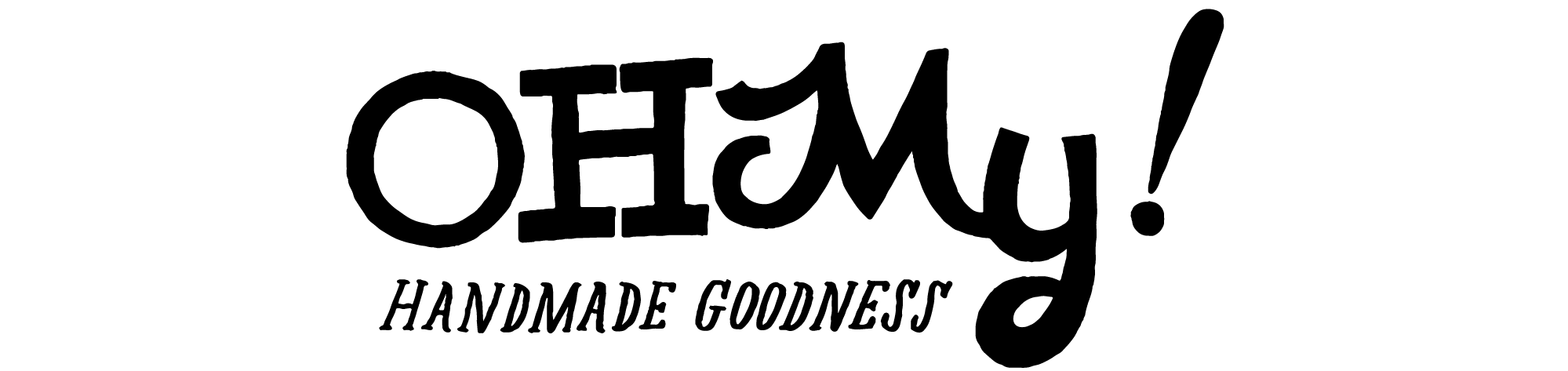
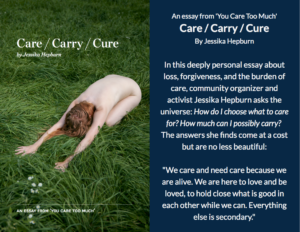
[…] Read article on Oh My! Handmade » […]