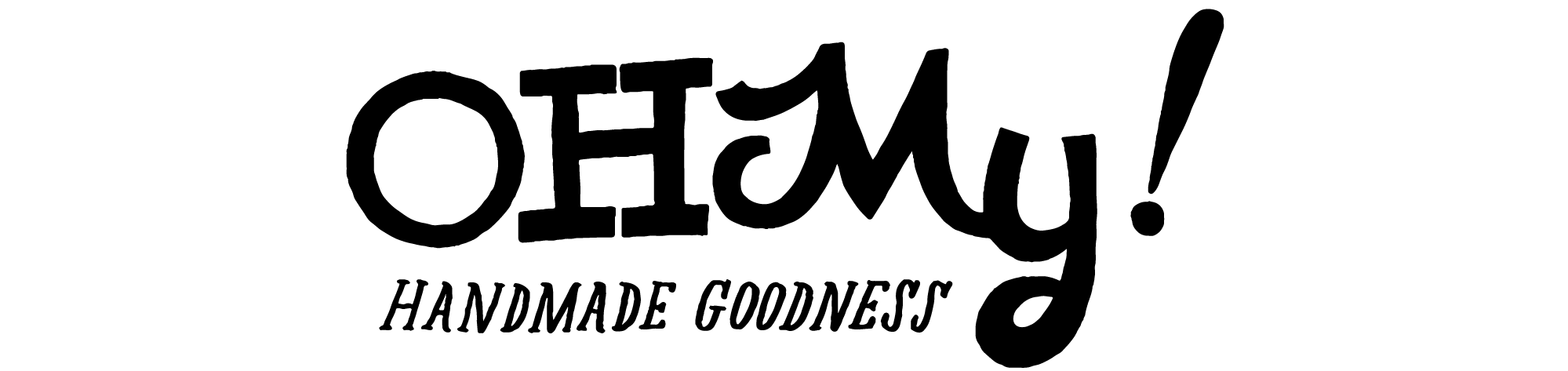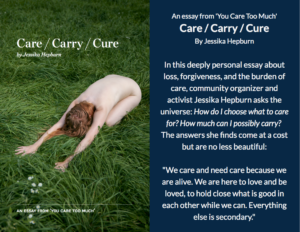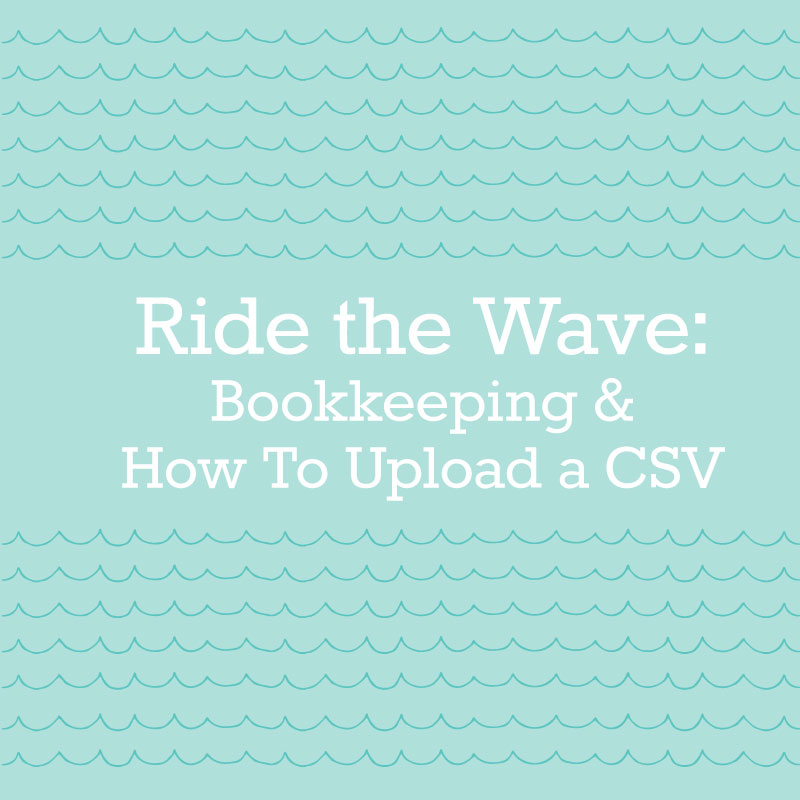
As small business owners we wear a lot of hats, and ‘the bookkeeper’ hat seems to be one of the least favorite out there. What I’m about to share with you might just change that. Friends, meet Wave…
What is Wave?
Wave is an
awesome, cloud-based, integrated software and tools for small businesses. So far, that includes Invoicing, Accounting, Payroll, Payments and more, plus Personal Finance Software, too.
It’s the perfect all-in-one bookkeeping tool that will work wonders for your creative businesses! Say goodbye to spreadsheets! And, did I mention that it’s free?! Premium packages are available for additional chat/phone support ranging in price from a monthly fee of $9 or $19. Alternatively, you can pay 3 months at a time at a rate of $49.
Before I used Wave, I worked with GoDaddy Outright software and adored it. It was super user friendly and was free as long as you were active within a certain amount of days. But, it recently switched to a pay-only subscription service and I felt it was time to find an alternative.
Why choose Wave?
Tax categories are built in to categorize transactions making tax time a breeze! Don’t see the category you need? Make a new one! You can also sync your Paypal and bank accounts for super fast updates.
The CSV
Spreadsheets full of transactions can be saved as a CSV file. A “comma-separated values” (CSV) file is a type of file that separates data with commas. You can use an existing Exel spreadsheet and save it as a CSV file. You can also download a CSV file from your bank or payment processor.
To format your CSV for Wave, you only need three required categories:
– Date *
– Description
– Amount
* Note: Make sure that every single digit in the date has a 0 (zero) in front of it or you will get an error.
You can alter an already detailed Excel spreadsheet or you can create a new CSV file in a variety of ways. Once your CSV file is complete get ready for the fun part!
Uploading the CSV
1.) After registering and setting up your Wave account, click on the “Transactions” tab and then the “Upload a Bank Statement” button.

2.) On the next screen you will want to “Browse” and find the CSV file. You need to choose the account you would like to import the file to. If needed, click on the “+” to make a new account.

3.) Click on “Upload”. You will see this screen next. If you didn’t and got an error instead refer to this support page for assistance. Verify that the “Date” category is selected in the preview. Click “Confirm date”.

4.) Next, verify that the “Amount” category is selected in the preview. Click “Confirm amounts”.

5.) Then, verify that the “Description” category is selected in the preview. Click “Select description”.

6.) If all is correct, click “Upload statement”.
Ta-da!
You will receive an email when the transactions are fully uploaded. They will not be categorized but you can categorize transactions very easily.
What bookkeeping method do you find works for you? Have you tried Wave for your small business bookkeeping? Share in the comments!